“Schedule your campaign with ease on MailWizz EMA” Documentation by “TurnSAAS” v0.1
“Campaign scheduler for MailWizz EMA”
Created: 18/03/2022
By: TurnSaas
Email: mailwizz@turnsaas.com
Thank you for purchasing my extension. If you have any questions that are beyond the scope of this help file, please feel free to email via my user page contact form here. Thanks so much!
Table of Contents
- Descripton
- Features
- Requirements
- Installation
- Configuration
- Customer Guide
- Question/Support
- Sources and Credits
A) Description - top
Campaign scheduler for MailWizz EMA
Plan your campaign with ease. Determine the number of subscribers to receive your campaign at a perticular day and time without breaking your server.
This extension enables you to make schedule for your campaigns on MailWizz EMA powered
application! and thus require you to have the copy of Mailwizz EMA itself.
You can run a single campaign for days or weeks sending base on the schedule. Schedule will stop running
when all the subscribers are sent the email.
i.e You can make campaign that will sendout only on Mondays and fridays to certain list of subscribers till
all subscribers in the list receive the email.
B) Features - top
- Run single campaign for multiple days till every mail sent out!
- Create multiple schedule for single campaign.
- Limit number of email sent in a schedule.
- Multiple schedule can be planned for a single day.
- Determine what time the campaign should start and stop.
- Make campaign run continuousely (till all members are mailed) over days or weeks.
- Determine speed; Set delay between each email for each schedule. (Max of 600 secs. between each)
- View sent statistic for each schedule.
C) Requirements - top
- This is addon for MailWizz EMA and only requires you to have a working setup of MailWizz EMA
D) Installation - top
- Extract the main file you download from Codecaynon
- Login in the backend of your MailWizz EMA powered website and navigate to Extensions menu.
- Hit the upload button and select the extension archive (campaign-schedule.zip) from the folder where you extract downloaded file from Codecanyon to, Then click upload.
- Enable the extension.
- Go to customer panel, and create a campaign, you will able to make schedule during campagin setup phase.
- Ensure your customer account timezone matches with your computer timezone. i.e set timezone properly
E) Updagrading/Updating to latest version - top
Note: dont delete/disable the extension before reuploading the new version, doing so (deleting) will remove all schedules and campign schedules will be lost. Just follow below steps;
- Extract the main file you download from Codecaynon
- Login in the backend of your MailWizz EMA powered website and navigate to Extensions menu.
- Hit the upload button and select the extension archive (campaign-schedule.zip) from the folder where you extract downloaded file from Codecanyon to, Then click upload.
- Go to customer panel, all your previous schedules should be intact.
F) Customer Guide - top
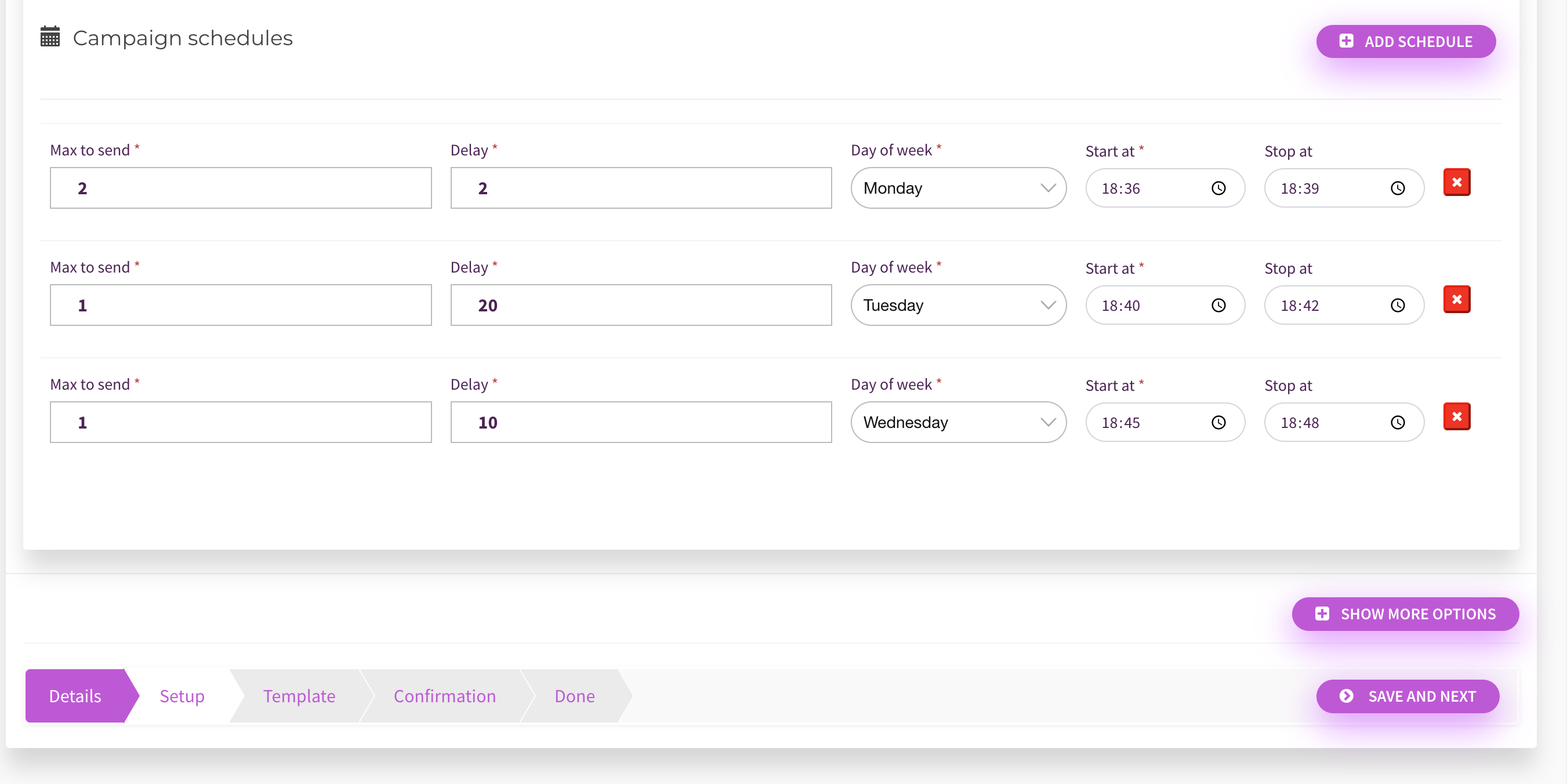
- After extension is enabled by admin, you will see campaign schedule option on "Setup" phase of your campaign creating steps. Create as many schedule as desired, and save.
- Go to campaign "overview" to see statistic for the schedules.
G) Question/Support - top
- MailWizz EMA from version 1.3.3.1 to latest version is required
- We provide documentation with video illustration covering installation and usage.
- We respond to your questions as fast as possible.
- We dont provide refund for the extension after purchase, so confirm before purchase. Please ask any question before purchase!
- Any custom work including setup, installation and extension (that might require skilled hours) are not free. You can hire us for this.
- We are always ready to fix any confirmed detected bug.
- If campaign not sending at right time; Ensure your customer account matches with your computer timezone. i.e set timezone properly
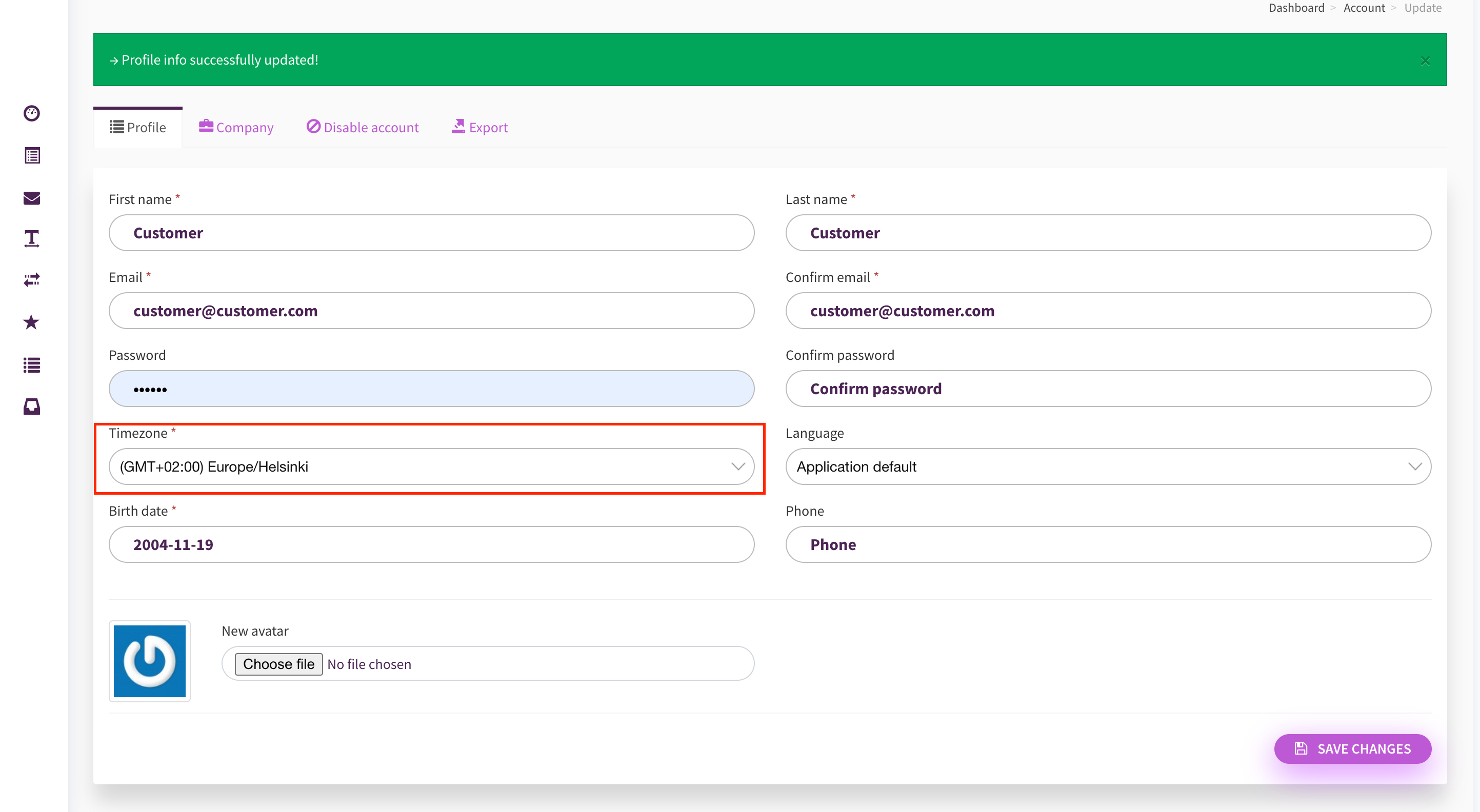
E) Sources and Credits - top
- MailWizz EMA
Once again, thank you so much for purchasing this addon. As I said at the beginning, I'd be glad to help you if you have any questions relating to this addon. No guarantees, but I'll do my best to assist. If you have a more general question relating to the addon, you might consider visiting the item page and asking your question in the "Item Discussion" section.
TurnSaas